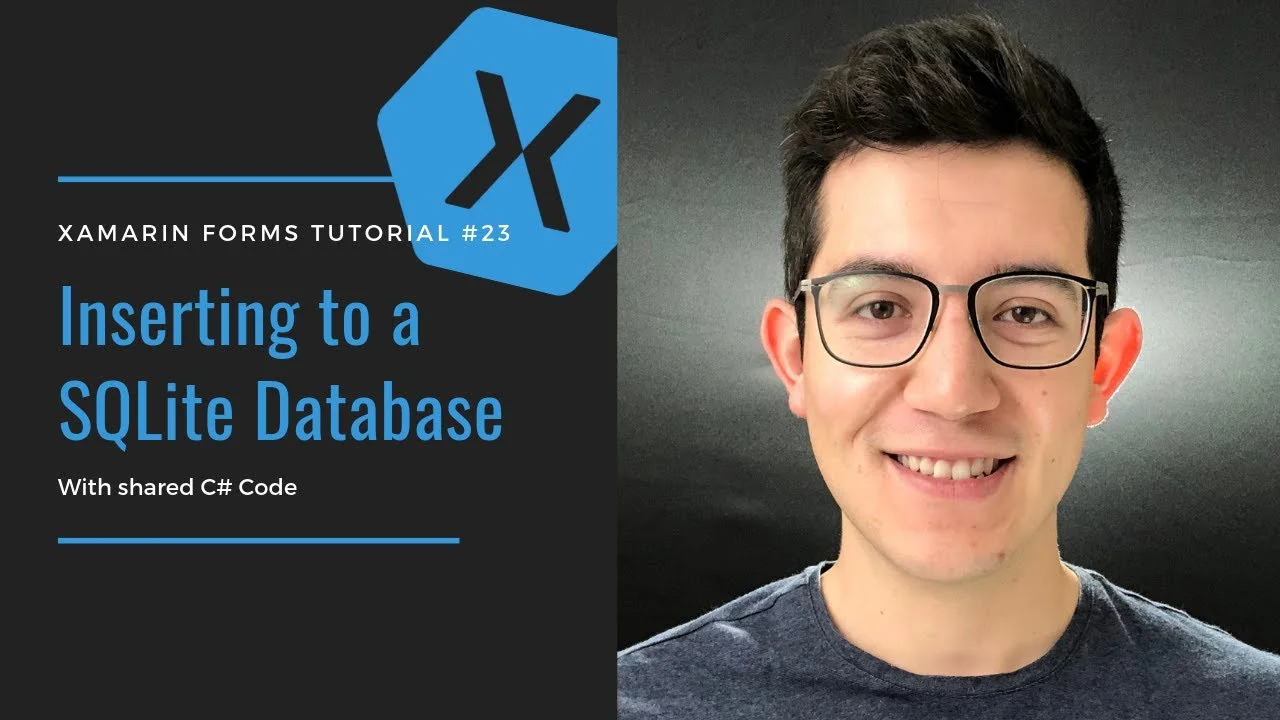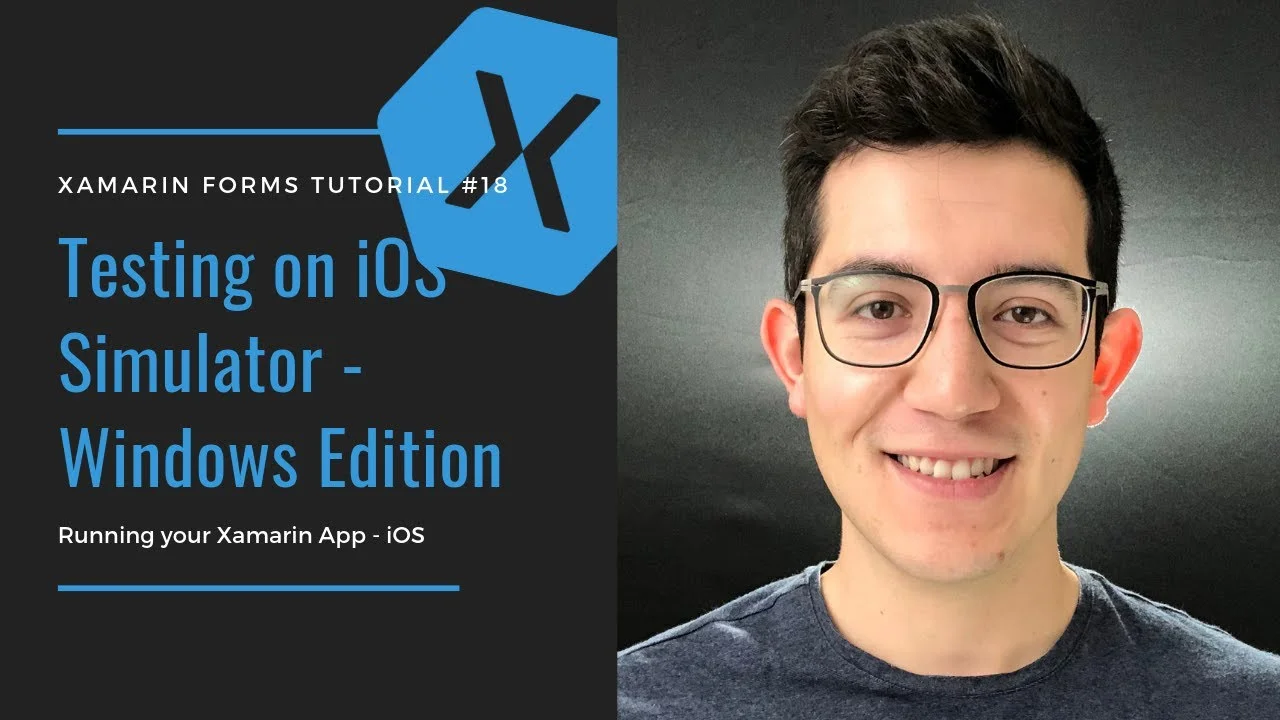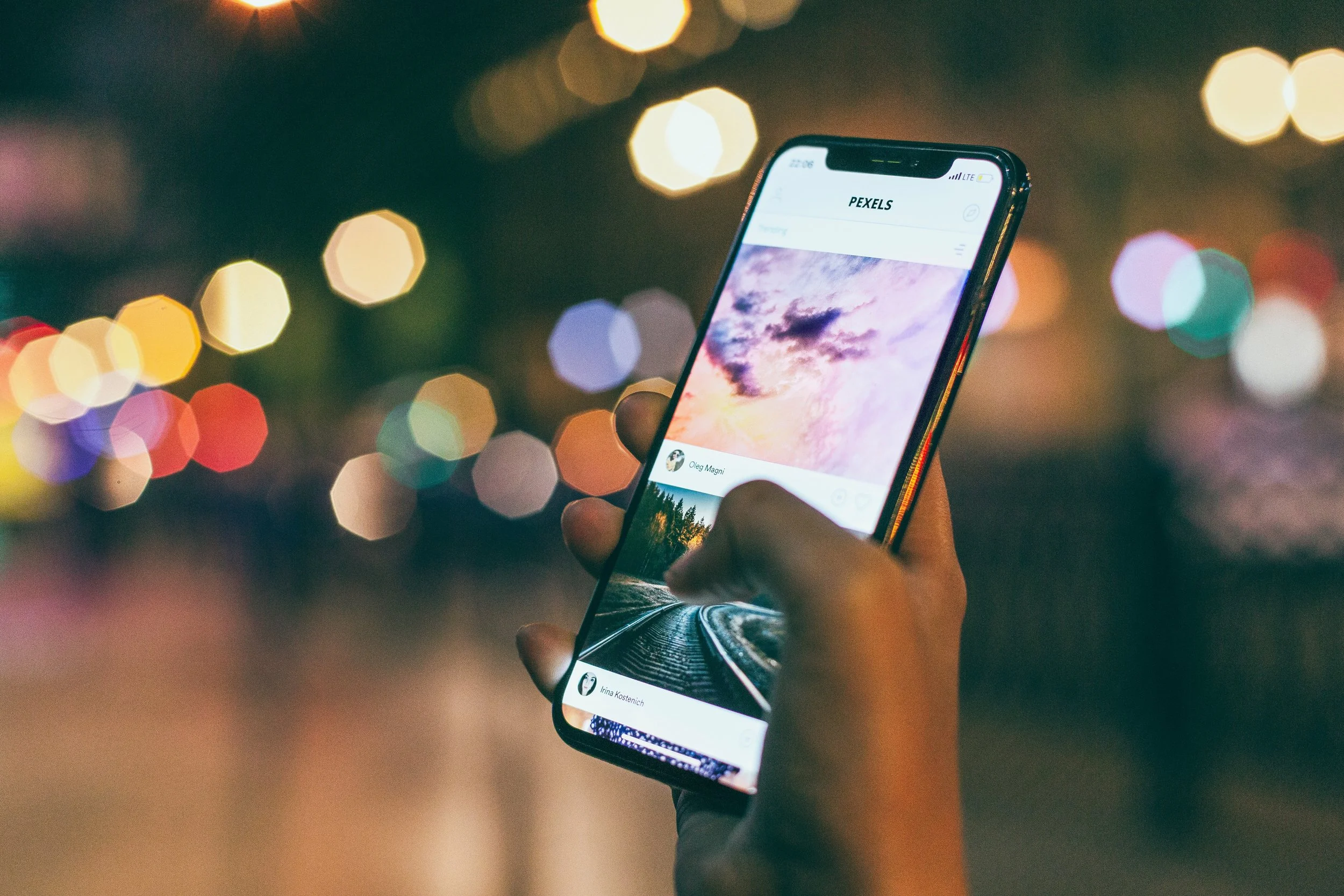DataBinding is one of those things that once you learn, you have no idea how you lived without it before.
Being one of the most important things you can learn about XAML, this lecture builds on the example that we have been building in previous lecture to complete an introduction to the Xamarin platform. After this, you will be much more efficient when creating and linking your interfaces to your apps’s logic.